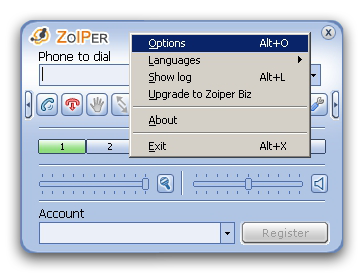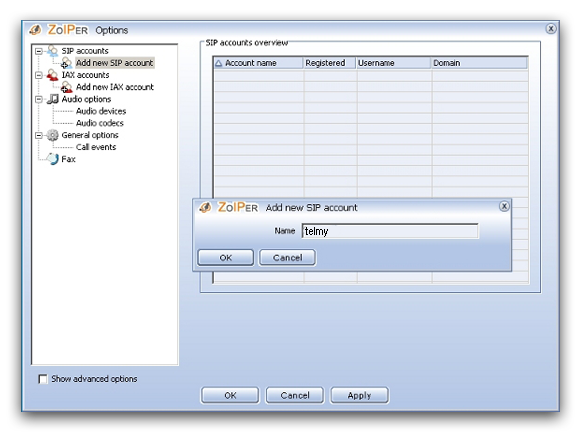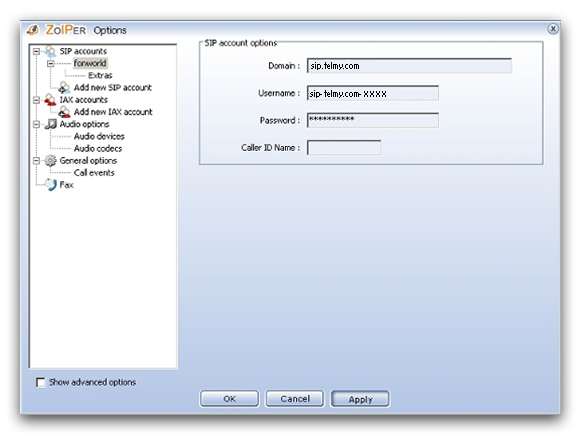Feedback
Accès par un Softphone
Veuillez suivre les étapes suivantes pour installer un Softphone sur votre ordinateur:
Vous trouverez ici une sélection de Softphones gratuits:
- X-Lite (Windows und Mac OS X)
- Jitsi (Windows und Mac OS X und Linux)
- Ninja Lite (Windows)
- Linphone (Linux und Windows)
- Phoner Lite (Windows)
- QuteCom (Windows und Linux)
- Telephone (Mac OS X)
- Twinkle (Linux)
- Zoiper (Windows, Mac OS X und Linux)
In case you need help with adjusting the settings of the selected softphone, please observe the following step-by-step-instructions.
- Pour créer votre compte, veuillez procéder aux réglages suivants:
- Pour effectuer les réglages, veuillez cliquer sur "Softphone" et sélectionner "SIP Account Settings".
- Pour confirmer vos réglages, veuillez cliquer sur «OK».

Effectuez les réglages suivants sous « SIP Account»:
User name (nom d'utilisateur): Votre nom d'utilisateur SIP
Domaine: sip.telmy.com
Mot de passe : Votre mot de passe SIP
Display name (afficher le nom): Veuillez marquer ici votre nom
Authorization user name (autorisation de nom d'utilisateur): Nom d'utilisateur SIP (saisir une nouvelle fois)
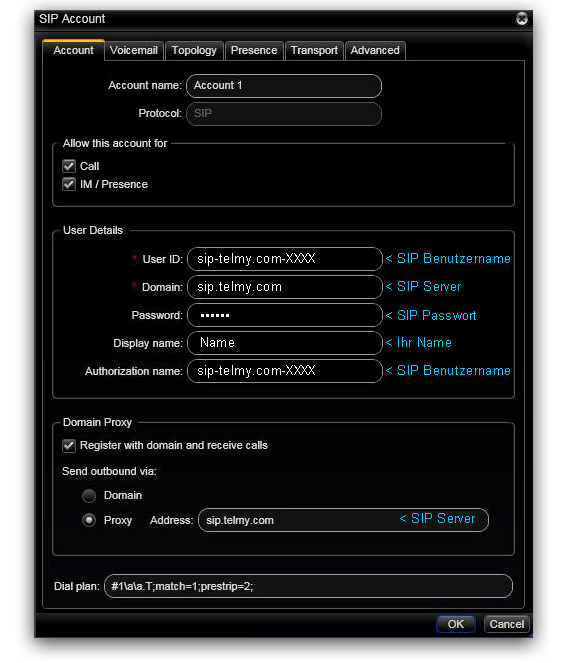
- Pour créer votre compte, veuillez procéder aux réglages suivants:
-
Start the application you have downloaded and installed.
Please complete the configuration for your softphone now.
To adjust the settings, please click "File" and select "Add new account...". - Now you have to choose SIP as your network to add a new account.
-
In your SIP account you can adjust the following settings:
- - SIP id → your SIP username + "@sip.telmy.com"
- - Password → your SIP password
- Please click "Add" to confirm your settings.


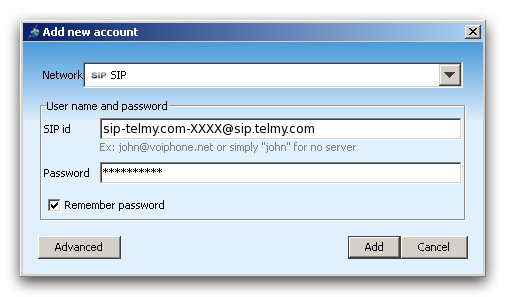
- Pour créer votre compte, veuillez procéder aux réglages suivants:
-
Start the application you have downloaded and installed.
Please complete the configuration for your softphone now.
To adjust the settings, please click "Linphone" and select "Preferences". - In your settings click "Manage SIP Accounts" and then the "Add" button.
-
In your SIP account you can adjust the following settings:
- - Your SIP identity → sip: + your SIP username + "@sip.telmy.com"
- - SIP Proxy address → sip:sip.telmy.com
-
Please click "OK" to confirm your settings.
Last you have to enter your password.
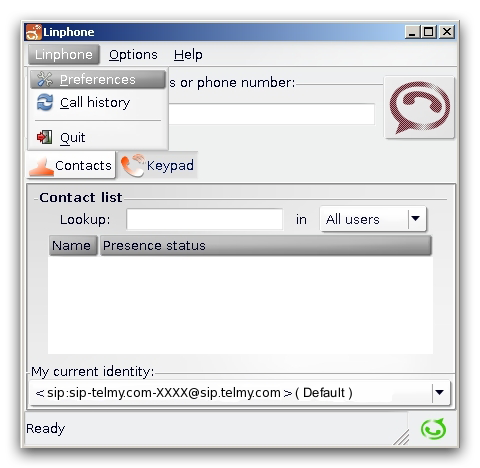
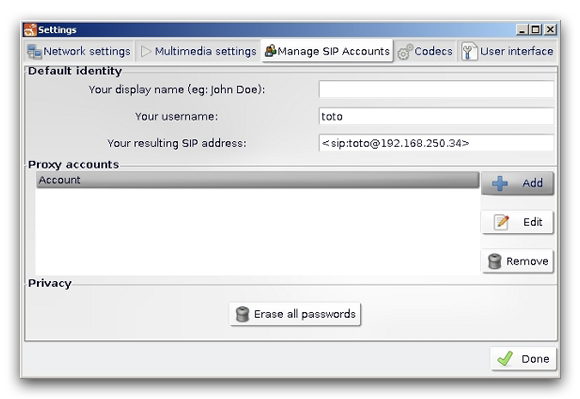
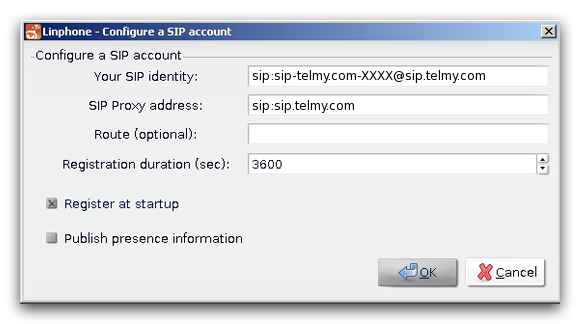
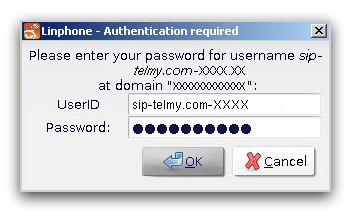
- Pour créer votre compte, veuillez procéder aux réglages suivants:
-
Start the application you have downloaded and installed.
Please complete the configuration for your softphone now.
To adjust the settings, please click your right mouse button and select "Settings...". -
In your SIP account you can adjust the following settings:
- - Domain / REALM → sip.telmy.com
- - Proxy Server → sip.telmy.com
- - Username → your SIP username
- - Password → your SIP password
-
If you click on "Network settings" on the left you can adjust the following network settings:
- - Deactivate "Use STUN server"
- - Activate "Use local SIP port (UDP)"
- - The Port should be "5060".
- Please click "OK" to confirm your settings.
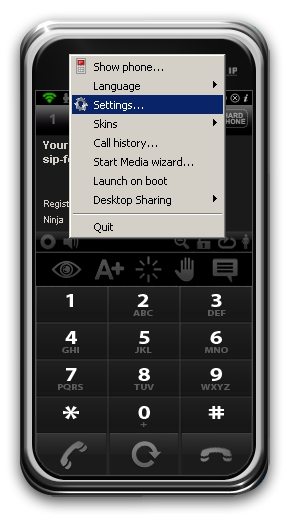
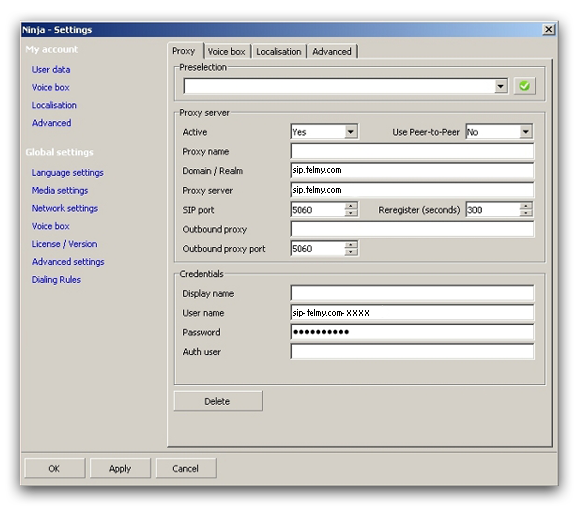

- Pour créer votre compte, veuillez procéder aux réglages suivants:
-
Start the application you have downloaded and installed.
Please complete the configuration for your softphone now.
If you start the application the "Setup Wizard" appears.
In your "Provider" settings you can adjust the following settings:
- Realm/Domain → sip.telmy.com -
In your "user data" settings you can adjust the following settings:
- - User name → your SIP username
- - Authentication name → your SIP username (enter again)
- - Password → your SIP password
- Before completing the configuration you can enter a profile name.
- Please click the check mark to confirm your settings.
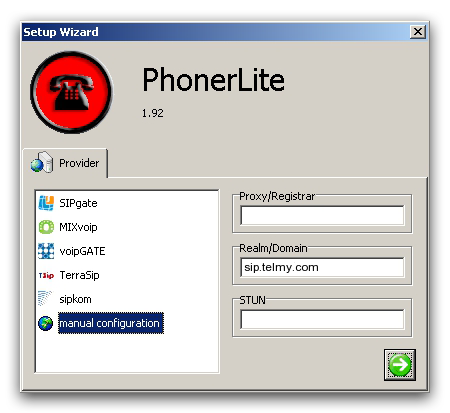
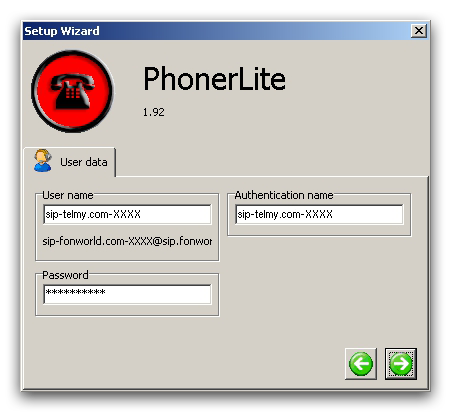
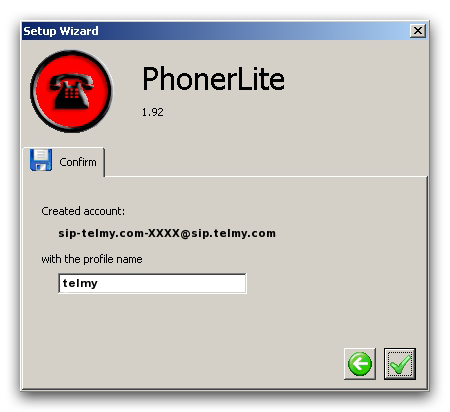
- Pour créer votre compte, veuillez procéder aux réglages suivants:
-
Start the application you have downloaded and installed.
Please complete the configuration for your softphone now.
If you start the application the sip configuration wizard appears.
In your SIP profile you can adjust the following settings:
- - Account name → Please enter a profile name here
- - Username → your SIP username
- - Password → your SIP password
- - SIP Domain / Realm → sip.telmy.com
- - Display name → Please enter your name here
- Please click "Connect" to confirm your settings.
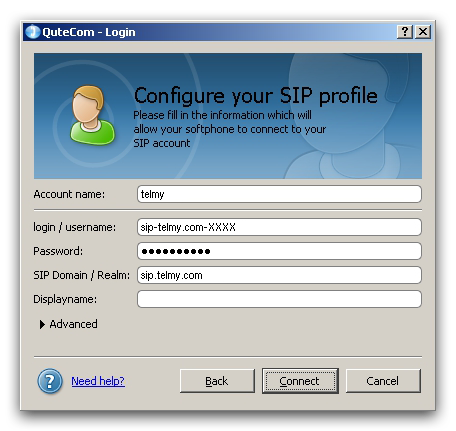
- Pour créer votre compte, veuillez procéder aux réglages suivants:
- Dès que vous saisissez les premières lettres de l'entrée recherchée dans le répertoire téléphonique (répertoire téléphonique de votre Mac), des propositions pertinentes vous sont automatiquement proposées.
- Lorsque vous appuyez sur la touche «Entrée», l'appel est lancé.
- L'appel est coupé en cliquant sur «x».
- Dans «Généralités», vous pouvez effectuer d'autres réglages dans l'application.
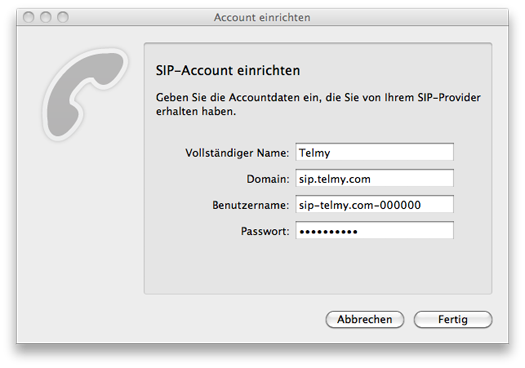
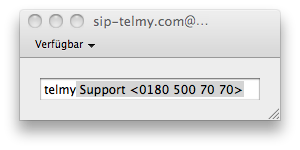
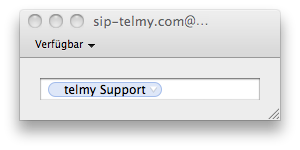
Alternativement, vous pouvez aussi saisir directement le numéro d'appel sur le clavier.
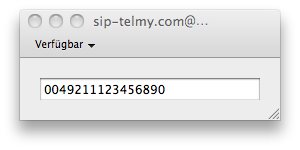
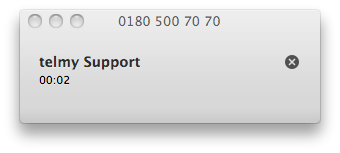
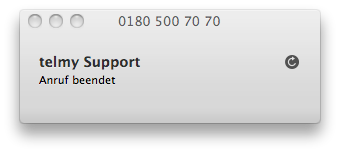
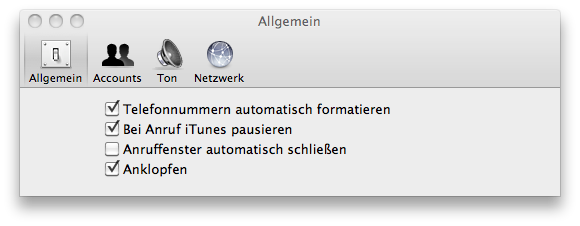
- Pour créer votre compte, veuillez procéder aux réglages suivants:
-
Start the application you have downloaded and installed.
Please complete the configuration for your softphone now.
If you start the application you have to configure a sip account.
The easiest way is the "Setup Wizard".
- Now you have to enter a name for the profile an click on "OK".
-
In your SIP account you can adjust the following settings:
- - Your name → Please enter your name here
- - Username → your SIP username
- - Domain → sip.telmy.com
- - Authentication name → your SIP username (enter again)
- - Password → your SIP password
- Please click "OK" to confirm your settings.
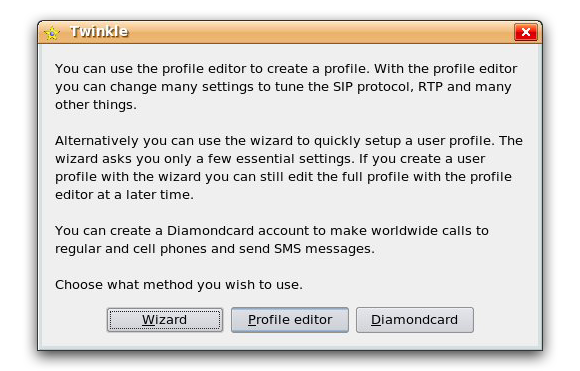
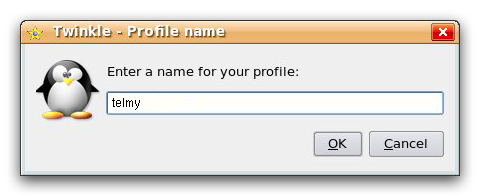
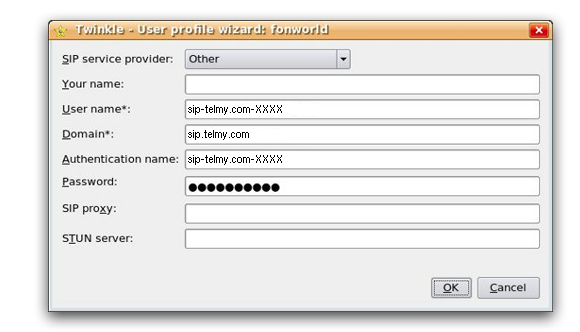
- Pour créer votre compte, veuillez procéder aux réglages suivants:
-
Start the application you have downloaded and installed.
Please complete the configuration for your softphone now.
To adjust the settings, please click your right mouse button and select "Options". - In your options you have to chose "Add new SIP account" and enter a name for your sip account.
-
In your SIP account you can adjust the following settings:
- - Domain → sip.telmy.com
- - Username → your SIP username
- - Password → your SIP password
- Please click "OK" to confirm your settings.